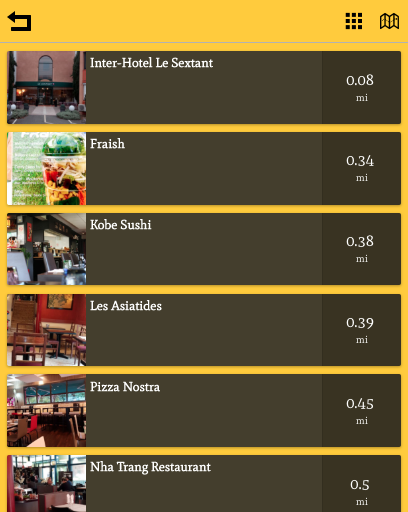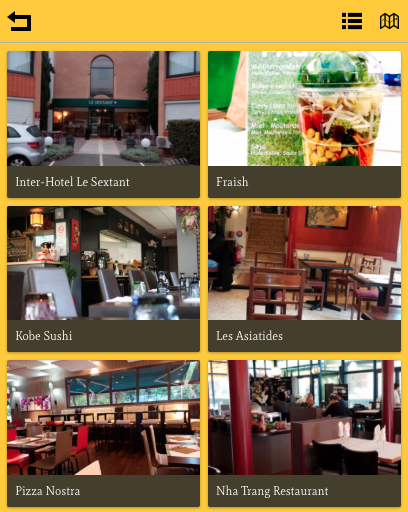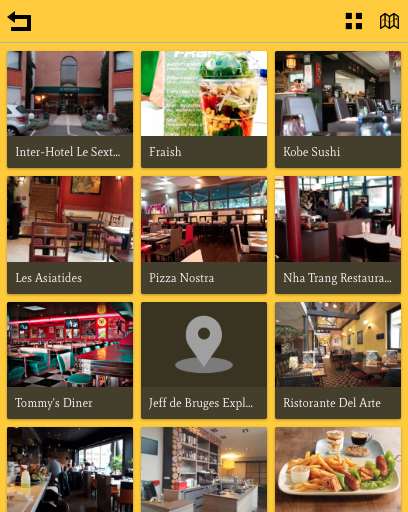With this feature, you will be able to create a list of geolocated places.
It will display all the places on a map, or, if the user opens the sheet of a particular location, he will be able to get the path and directions to this location, by walking or driving.
The listing of the locations is sort according to the distance between the locations and the user, from closest to farthest.

Click on on the “Add Pages” section to add the feature to your app:
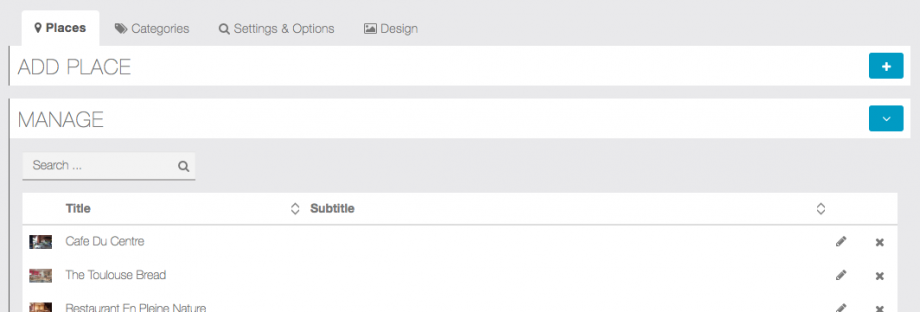
Add Places

Click on to add a Place:
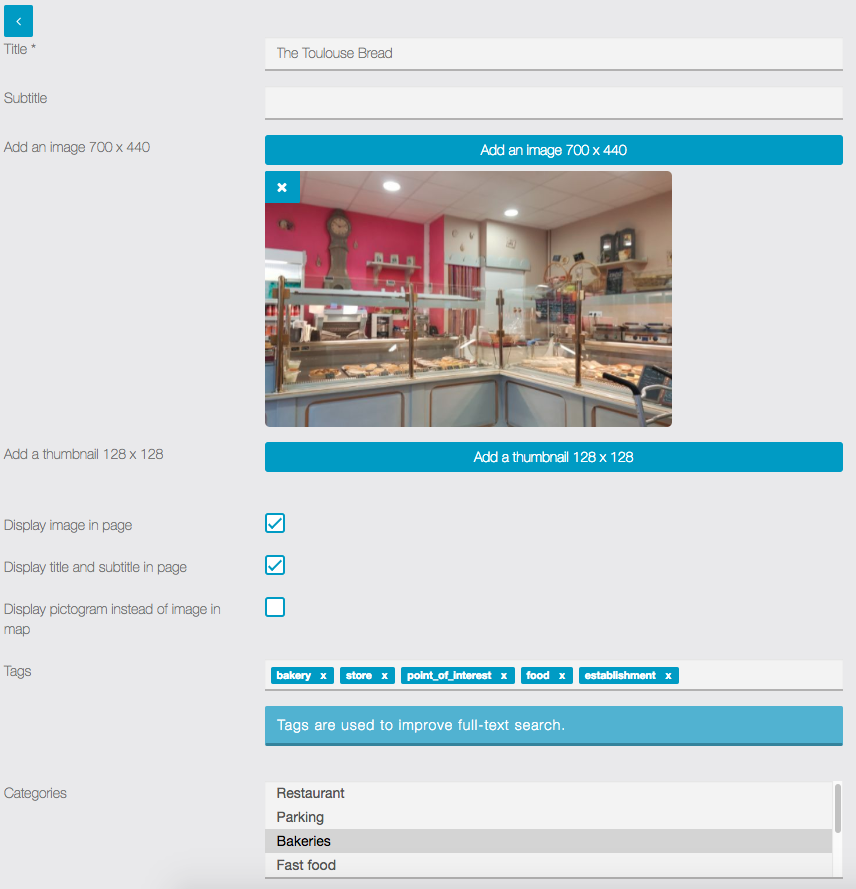
Then, you have to enter an address for this location and/or its coordinates (The Google autocomplete should help)
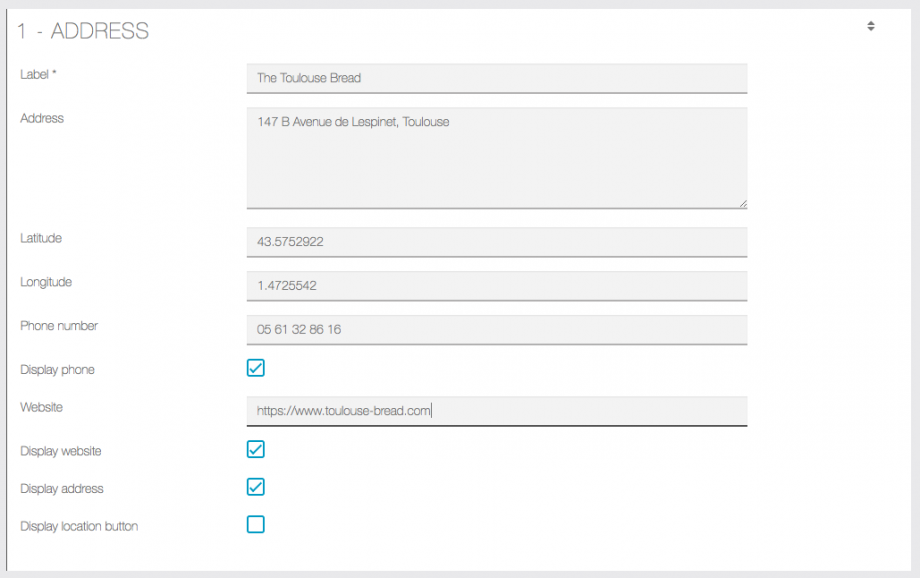
If you check the “Display address” checkbox, the address will be shown in the sheet of the location.
If you check the “display location button” checkbox, it will display a button that will allow the user to see the path to this location.
Be sure you have your Google Maps API Keys set.
You can also add other Sections (see Custom Page for more information).

When you are done, click on to add the place.
Once you have set up the list, it could look like that:
Place view / Map with cluster & Informations
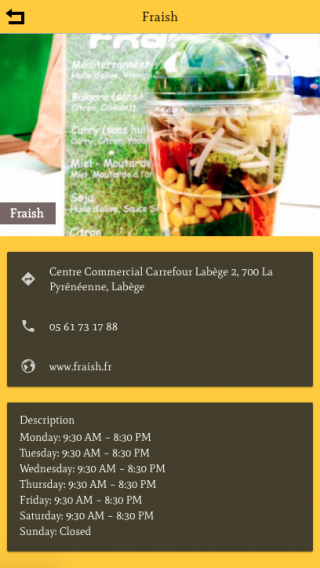
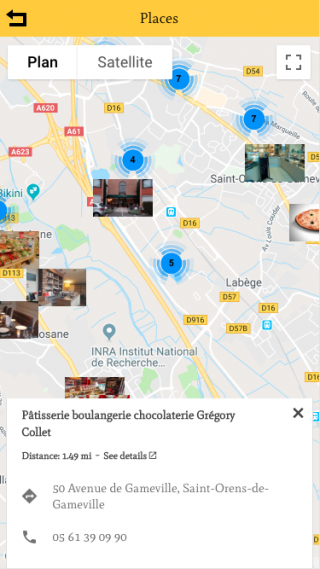
Add Categories
Since the update 4.15.6 we have introduced categories to optimise search & organisation
You can assign one or more category to each place.
We recommend you using transparent PNG icons (512x512px) for a better display result in the
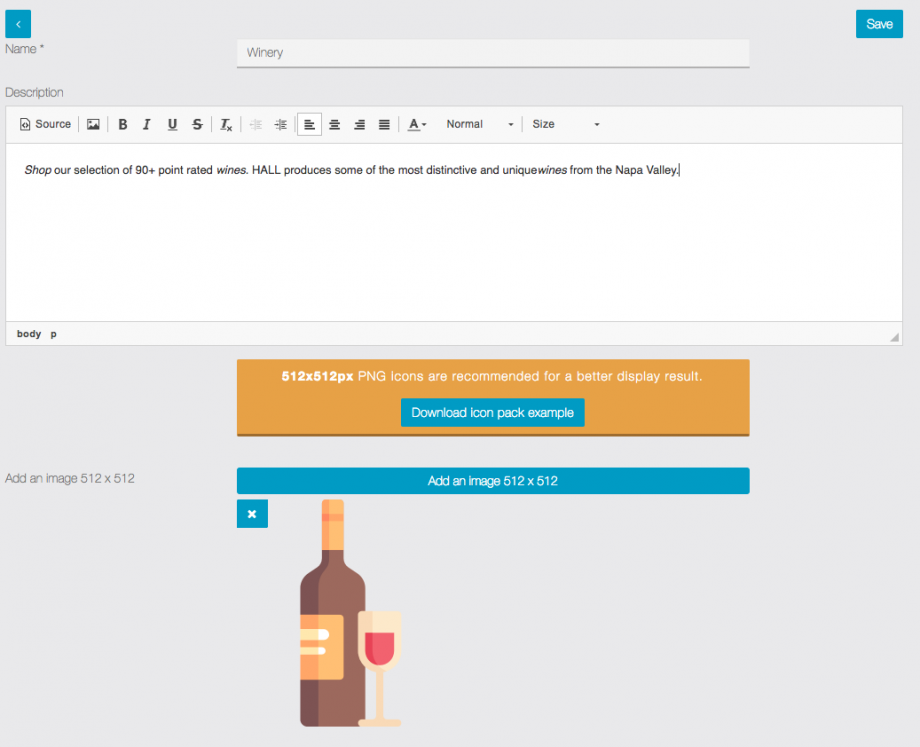
Settings & Options
In the settings tab you’ll find 3 options
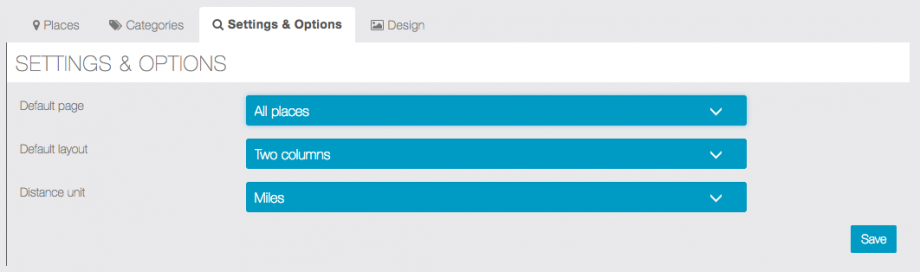
- Default page
- All places: will display nearby places ordered by distance (if GPS is available)
- Categories: will display the categories, selecting a category will filter corresponding places
- Distance unit
- Kilometers
- Miles
- Default layout (default layout will apply to both categories/places but is a default on first load, user choice is then saved in the phone, and default will not erase it)