This features allows you to create Product pages.
Note: if you have menus, don’t create them with this feature but use the “Menu” feature instead which is more appropriate.
Let’s check out how to setup this feature:
First, create a main category click on “Add a category” :

Then you’ll see your first category, the category name can be changed live by typing directly inside the input,
Hit enter to save!

After that, you’ll have two choices
- First you can create another category by clicking on the top button “Add a category”
- Or you can add a Product to one of the existing categories
Below an example with some categories, sub-categories & products
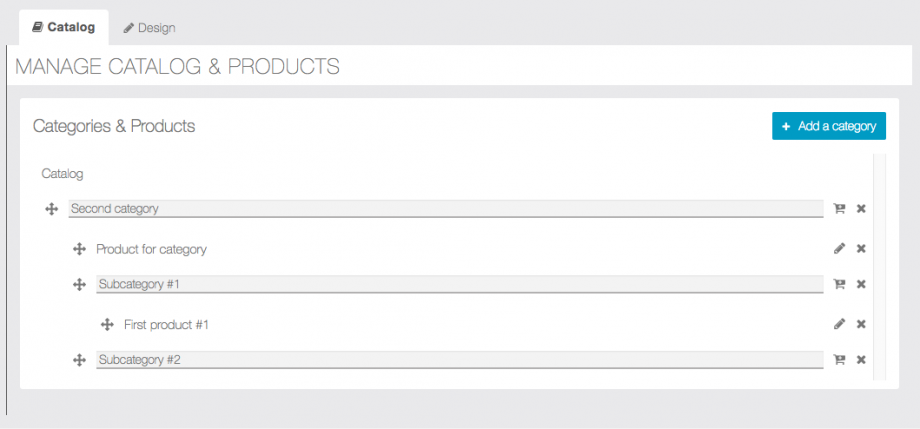
Notes
- You can drag & drop all your categories, sub-categories & products by using the following icon .
- Only two levels of Categories are allowed: Categories & Sub-Categories
- Products can only be inside a Category or a Sub-Category.
Design & Backgrounds
You can setup background images for this feature via the tab “Design“:
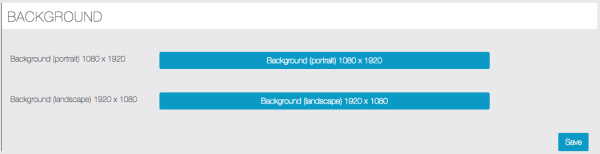
And a design, via the tab “Design“:
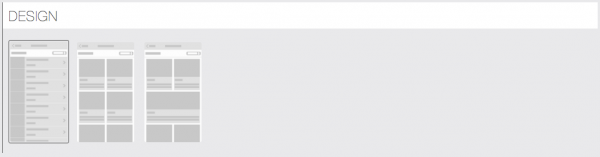
You can obtain this on the phone:

