The Calendar feature will allow you to share with your users the place and date of your events and the ones you will be present to.
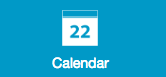
To create a Calendar feature, click on “Calendar” :


Click on to add a calendar. You have 3 options:

iCal
Click on iCal:

– Then you have to go on Google Calendar:– Create your event:
– Find the agenda’s URL. To do this, click on “Share this calendar”:
– Click on “Calendar Details”:
– Click on “ICAL” in the Calendar Address:
– Copy this address and paste it in the “Calendar’s URL” field:
Finally, click on OK to validate your event.FacebookClick on Facebook:

– First enter the name of your Calendar:

– Then, enter your Facebook fan page ID :

Finally click on OK to validate your event.CustomClick on custom:


Enter the name of your Calendar and then click on OK:

To create a new event click on :
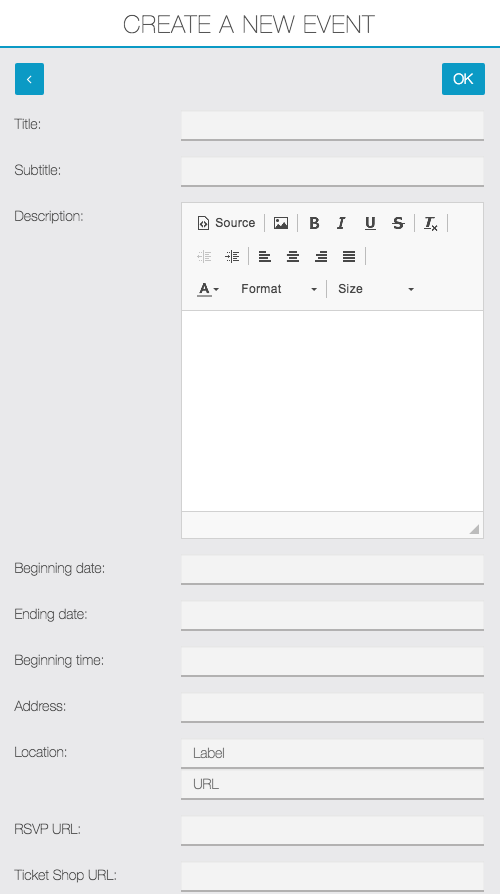
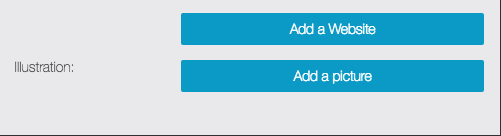
Thus, you have to enter all the required information for your event and an illustration picture.

