The Inbox feature allows you to send messages to users in your application. Your users will then be able to respond to the messages.Send a message

First, click on to add the feature in your app:


Click on to send a message:
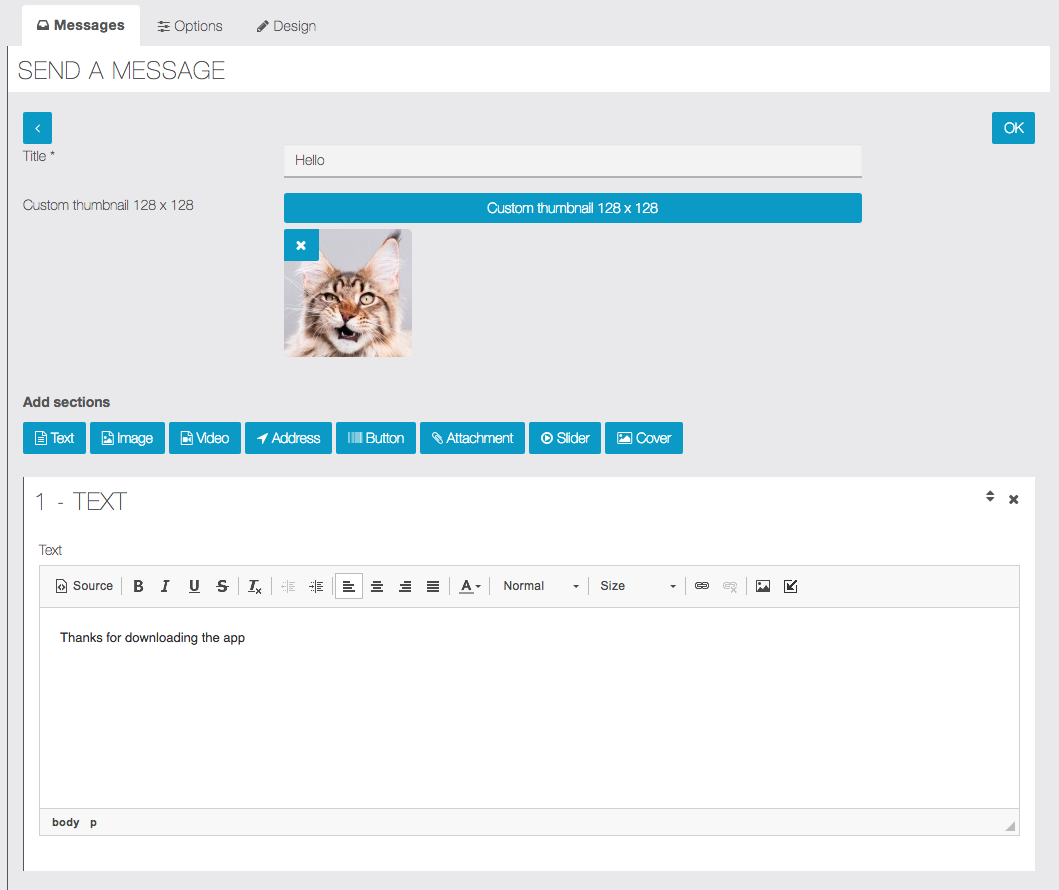

Then click on to continue the process:
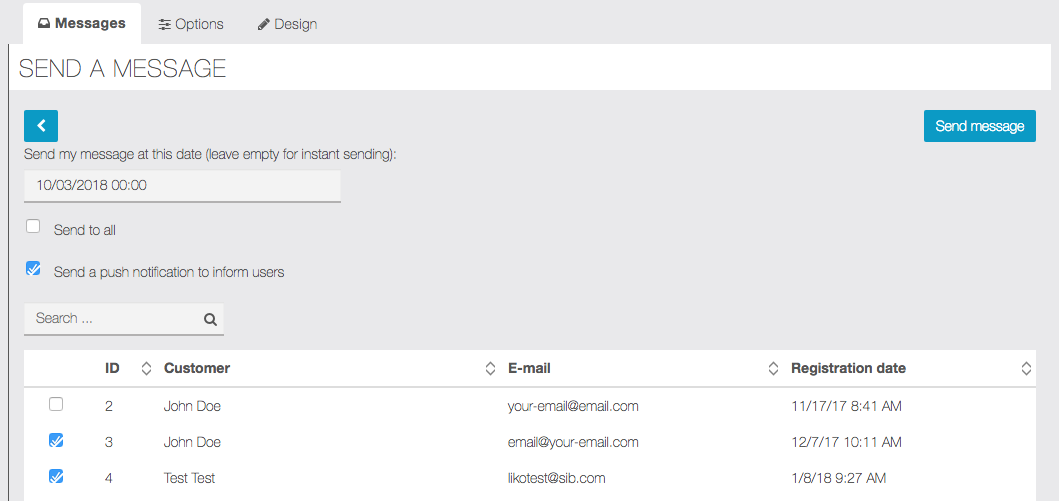
You can send it on a specific date, send to all your users, or check the boxes if you want to send the message to some specific users. You also can send a push notification with the message, if you bought the module Individual Push notifications.
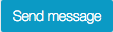
Click on to send it.Manage Messages
You can manage and answer the messages here:
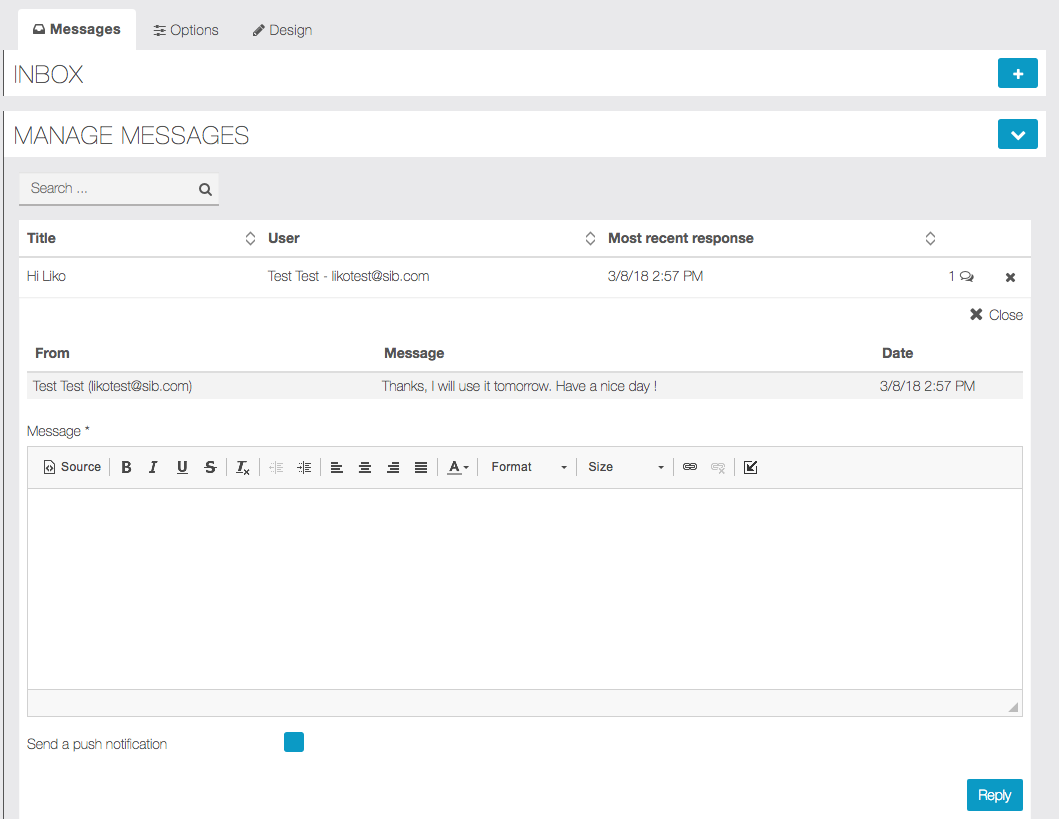
In the App
Here is how you receive it in the app:
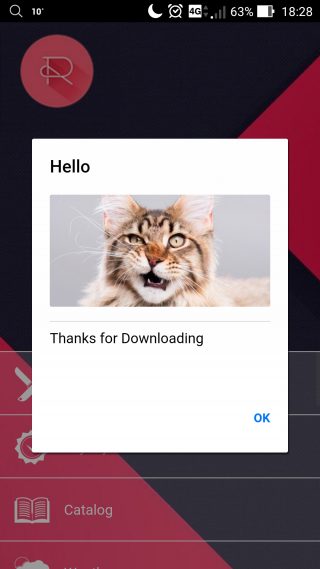
Options
Global recipient e-mail: It’s an alternative to the Admin mail. When, as a user, you receive an Inbox message, you can reply to it. With the default settings, your reply is sent to the Admin mail but if you want the reply to be sent to others, you can add more e-mail in this field (separate multiple by a “;”).
Send answer e-mail to: You can choose to send replies to the Admin, to the Global recipient(s) or both.
New message limit: Limit the number of messages displayed.
Display type: It’s an esthetic setting, choose what you prefer.
Display answers from: When you receive an Inbox message, you will receive it from the Application name. You can choose to receive it from the Admin name who sent it.

